Do you know how to track your PC activity in Windows 10
When it comes to technology, each and every activity of ours are tracked and saved by various companies including Google, Microsoft, as we use their product. Even our PC is watching us, open a file, visit a website, where everything we do gets recorded by Windows and your applications.
Moreover, Windows maintains a detailed record of the programs you launch. However, there is a way to see all those data and in fact, we can even delete it as well.
When it comes to tracking data, Windows 10 does it in Edge browsing history, Bing search history, Location data, Cortana voice commands. Moreover, if anyone uses HealthVault or Microsoft Band, the information in that also get stored. However, this is not it. There are plenty of other ways in which Windows and your applications track your PC activities.
As per the company claims, it collects the data in order to provide with more relevant results and content to the users. If you want to view your activity, you can head on to
Step 1: Go to Settings -> Privacy -> Activity History -> Manage my activity info.
Step 2: Once a browser window pops up, log into your account if you haven't already. Now you will see the collected data in various categories including browsing history, location activity, voice activity, cortana’s notebook, and much more.
How to delete the data in Windows 10?
Step 1: Go to Settings -> Privacy -> Activity History
Step 2: Under Clear Activity History, click the clear button.
Step 3: If you want Windows to stop collecting data, turn the toggle off under Collect Activities that says 'Let Windows collect my activities'.
In case, if you want to track all the tasks being run on your computer, you can do it by installing a software called LastActivityView, which all the details of recent user actions and logs events and tasks taking on your Windows PC. This freeware collects information from various sources on a running system, and displays a log of actions made by the user and events occurred on this computer.
Moreover, Windows maintains a detailed record of the programs you launch. However, there is a way to see all those data and in fact, we can even delete it as well.
When it comes to tracking data, Windows 10 does it in Edge browsing history, Bing search history, Location data, Cortana voice commands. Moreover, if anyone uses HealthVault or Microsoft Band, the information in that also get stored. However, this is not it. There are plenty of other ways in which Windows and your applications track your PC activities.
As per the company claims, it collects the data in order to provide with more relevant results and content to the users. If you want to view your activity, you can head on to
Step 1: Go to Settings -> Privacy -> Activity History -> Manage my activity info.
Step 2: Once a browser window pops up, log into your account if you haven't already. Now you will see the collected data in various categories including browsing history, location activity, voice activity, cortana’s notebook, and much more.
How to delete the data in Windows 10?
Step 1: Go to Settings -> Privacy -> Activity History
Step 2: Under Clear Activity History, click the clear button.
Step 3: If you want Windows to stop collecting data, turn the toggle off under Collect Activities that says 'Let Windows collect my activities'.
In case, if you want to track all the tasks being run on your computer, you can do it by installing a software called LastActivityView, which all the details of recent user actions and logs events and tasks taking on your Windows PC. This freeware collects information from various sources on a running system, and displays a log of actions made by the user and events occurred on this computer.


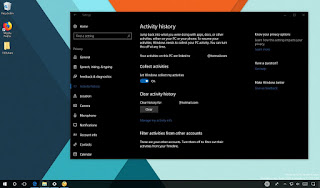















No comments